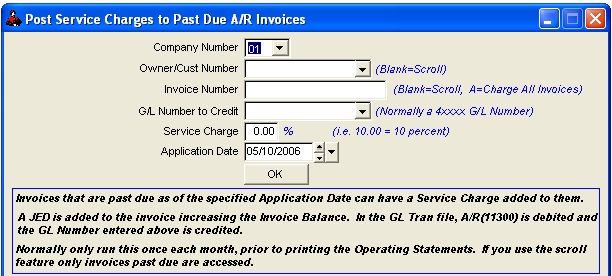
Adding Service Charge for Past Dues
For adding a Service Charge to Past Due Invoices.
Select A/R - Service Charges
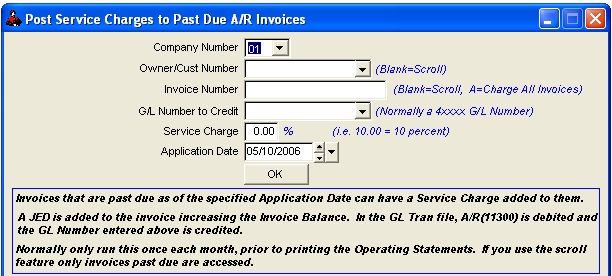
If you use the scroll feature, for owners, only invoices that are past due will be accessed. You will be asked if you want to charge this invoice, once you enter the service charge percentage. You may charge this invoice, or select the next invoice that is past due. If you select all features for owners, all invoices that are past due as of the application date will be charged for all owners. The application date, when a past due invoice is charged, will be the transaction date in the Transations file and the applied date of the service charge in the A/R Detail file.
A JED is added to the invoices increasing the invoice balance. In the Transaction file, a debit is posted to Accounts Receivable (11300) and a credit to the account you specify normally an income account (4xxxx).
Normally print your Accounts Receivable Inquiry report prior to running Operating Statements to determine if late charges should be added. When Operating Statements are run, the balance forward for the invoices will reflect any service charges made. Be careful not to apply a service charge to the same invoice more than once for the same application date. You can print an Accounts Receivable Inquiry at any time to see all applications made to invoices. If you do double post to the same invoice, use the Edit/Delete routine to remove the posting.
NOTES ON FILTER FIELDS FOR SERVICE CHARGES
COMPANY NUMBER: You can post service charges for one company at a time.
OWNER/CUSTOMER NUMBER: The owner or customer must reside in the Owner/Customer file and should have an outstanding past due Accounts Receivable invoice. Enter the owner number and you may scroll all past due invoices for this owner. You may select to charge it, or select next invoice.
INVOICE NUMBER: The owner/customer must have outstanding Accounts Receivable invoices that are past due as of the specified application date in the Accounts Receivable file. You may enter the invoice number, leave the invoice number blank to Scroll the invoices, or 'A' to charge ALL invoices past due as of the specified application date.
GENERAL LEDGER NUMBER TO CREDIT: The general ledger number should be an income account number (4xxxx) for the credit. Accounts Receivable is automatically debited.
SERVICE CHARGE PERCENTAGE: Enter the percentage in decimal form to be multiplied by the invoice balance for the service charge (10.0=10%).
APPLICATION DATE: This date will be used to update the Transaction file for the debit and credit and will be the application date of the JED in the invoice file. The application date is the date that is compared to the due date to determine if the invoice is past due. You can use the calendar button to look up a date.
FILES UPDATED FOR ACCOUNTS RECEIVABLE SERVICE CHARGES
ARDET - The application itself is stored here, and the invoice balance is increased by the amount of the JIB.
ARREG - The Posting Register for Accounts Receivable. A record is added to reflect the application made for the JED.
TRAN - A debit is made to Accounts Receivable (general ledger number 11300) automatically and a credit is made to the general ledger number you specify, should be 4xxxx income account.
CUST - The year to date balances are updated.
Roughneck Help System 02/15/07 10:30 am Copyright © 2006, Roughneck Systems Inc.